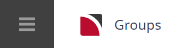This is the first of eight tasks described in this user manual for modifying a booking itinerary.
NOTE: There is no particular order in which tasks need to be completed - the numbering is simply for reference.
The full list is:
- Pickup / Dropoff (this task)
- Voucher Text
- Service Notes
- Product Notes
- PCM Management Groups
- Change Travel Date
- Manage Days
- Insert Booking
The Pickup / Dropoff screen allows viewing and editing of the pickup and dropoff times and places, as well as a remarks field for each service in a booking.
NOTE:
- The generic term ‘Pickup/Dropoff’ is used throughout Tourplan. It could easily be ‘Arrive/Depart’, ‘Begin/End’ or any other term describing a start and finish time and location.
- Pickup/Dropoff details apply to the service, not individual pax.
- Services (such as Rental Cars) which have had replicated locations set up against the Supplier (see , Product Setup > Supplier > Replicated Locations) are able to have specific pickup and dropoff points attached to each location available. When these specific addresses/airport locations etc. have been set up, these are the only pickup/dropoff addresses that will show in the drop-down for the service.
- It is easier if all services are entered into a booking before adding or editing the Pickup/Dropoff details, since, as services are included in the booking, the supplier name is added to a list of ‘available’ pickup or drop-off points. Most pickup and drop-off points can be selected from a drop-down without having to type the names. Any details that are manually entered are also stored and are available from the drop-down list. Data selected from the drop-down list can be edited.
- Pickup/Dropoff/Remark details can be viewed for specific itineraries or for all itineraries (the default Itinerary view is All Itineraries - to select a specific itinerary, select it from the drop-down list at the top left of the service list, either in Itinerary View or the Pickup/Dropoff screen).
- Variations to how times are displayed on screen will depend on the settings user company's have adopted in their system set up.
Adjust Pickup or Dropoff Details
Make sure you have a booking displayed in Itinerary View.
- Search for and retrieve a booking to work with. If you haven't done this already, see Retrieve an Existing Group Booking.
-
Switch to the
 Itinerary View of the booking via menu Groups > Itinerary.
Itinerary View of the booking via menu Groups > Itinerary.
-
The default view for a Booking is the
 Dashboard view.
Dashboard view.
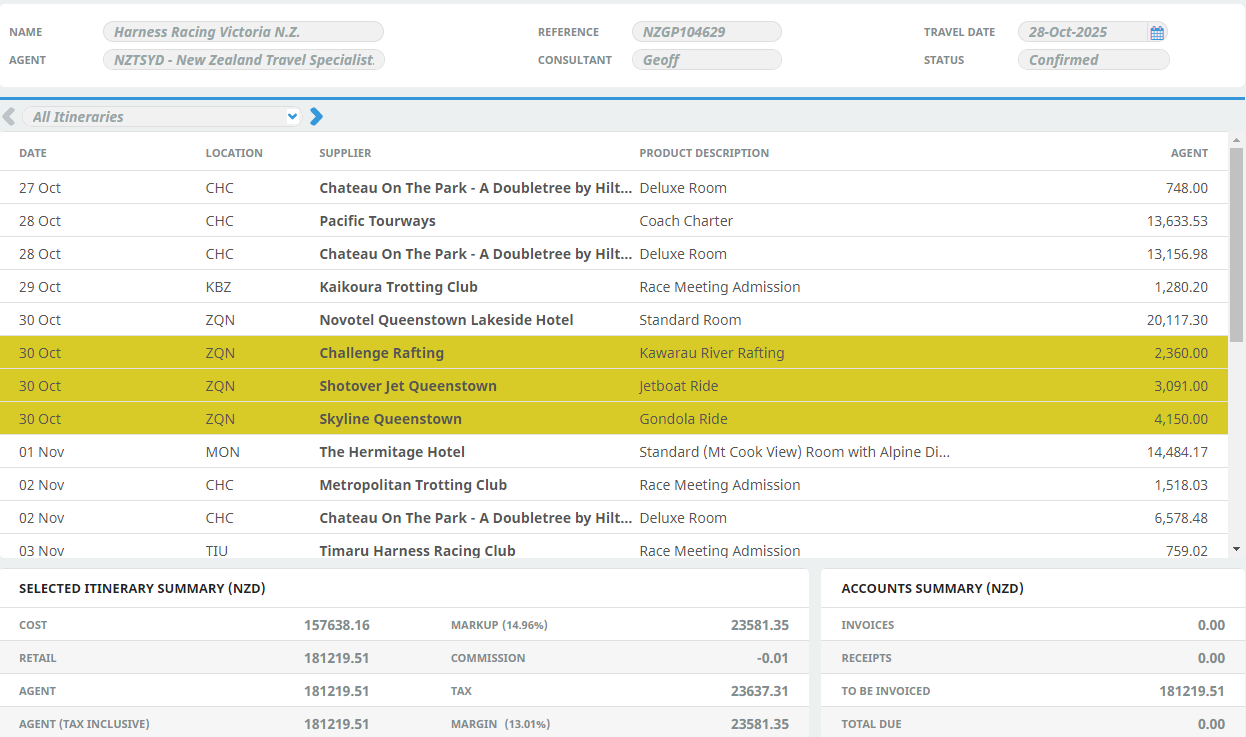
-
A single service can be opened from the Dashboard by clicking on the service. Alternatively, switch to Itinerary view by selecting, from the Groups menu,
 Groups > Itinerary.
Groups > Itinerary.
-
Examine the
 Itinerary on this screen.
Itinerary on this screen.
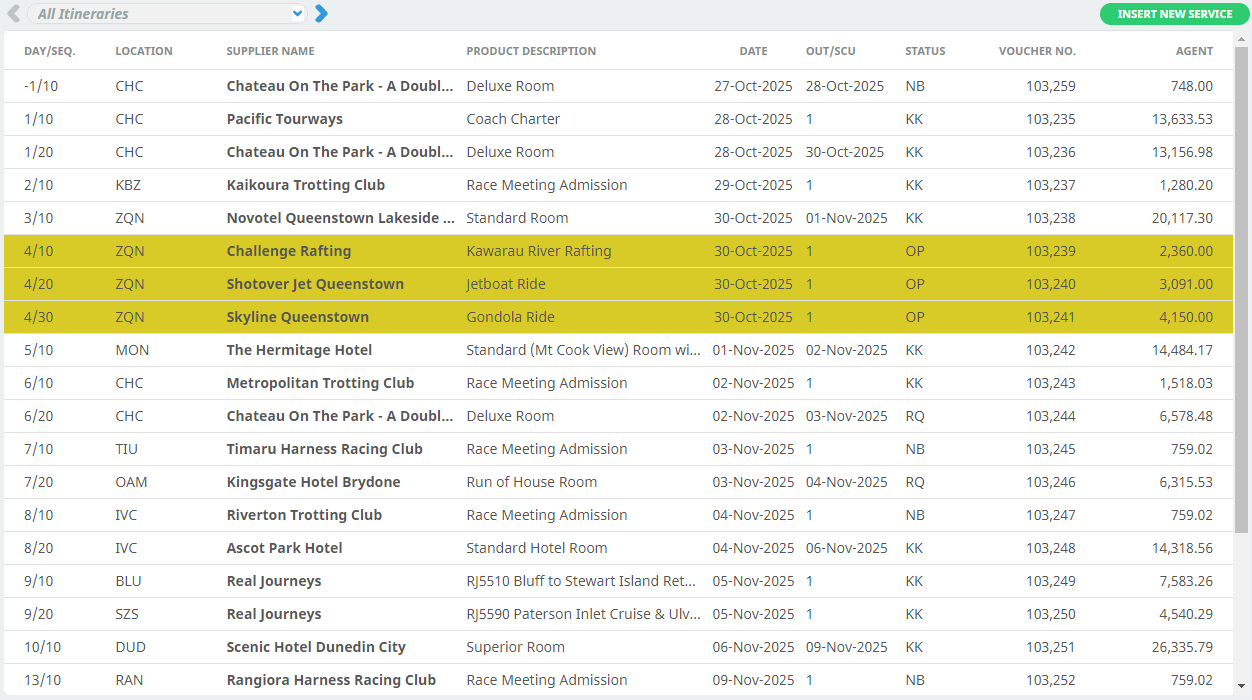
NOTE: The service lines shown in the example Itinerary above cover all services for all itineraries. To see which services apply to which itineraries, select an itinerary from the drop-down menu at the top left of the list (currently showing All Itineraries).
-
- There are two ways to add or change pickup/dropoff details from the Itinerary view:
- Add or change pickup/dropoff via service drill-down:
- Select the
 service whose pickup/dropoff details you want to update. This opens the Service Details screen.
service whose pickup/dropoff details you want to update. This opens the Service Details screen.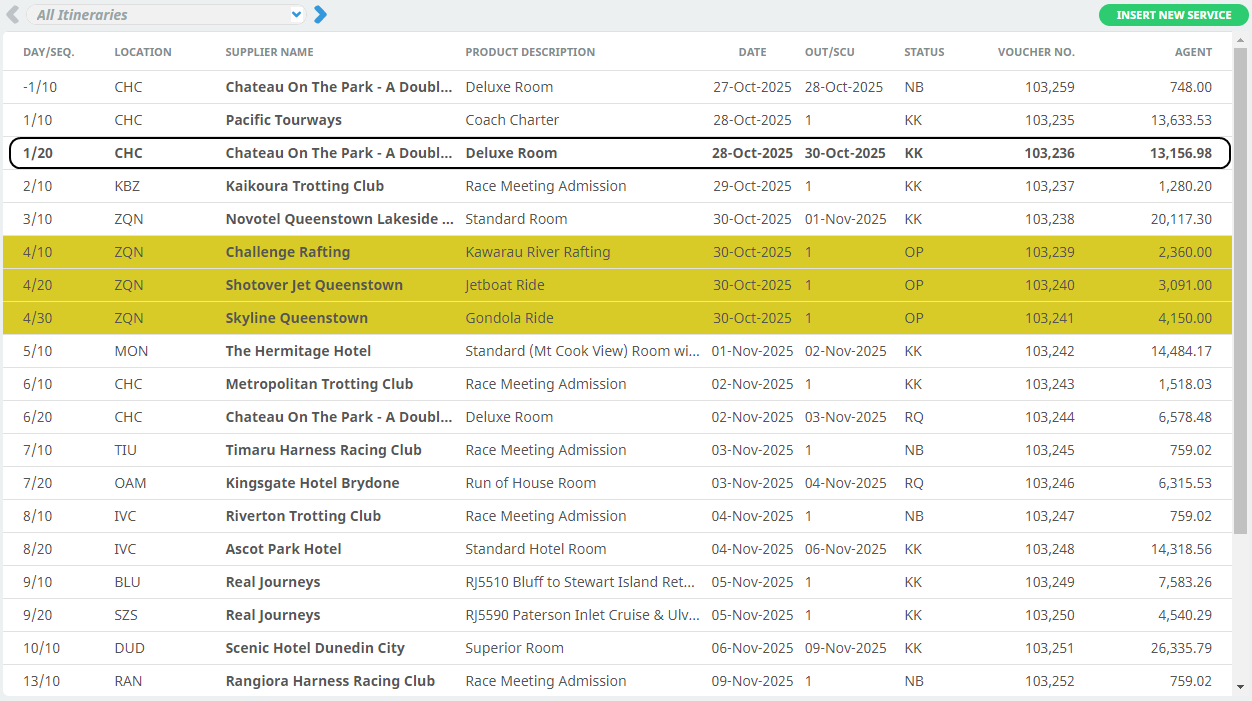
- On the
 Service Details screen, click the Pickup/Dropoff tab.
Service Details screen, click the Pickup/Dropoff tab.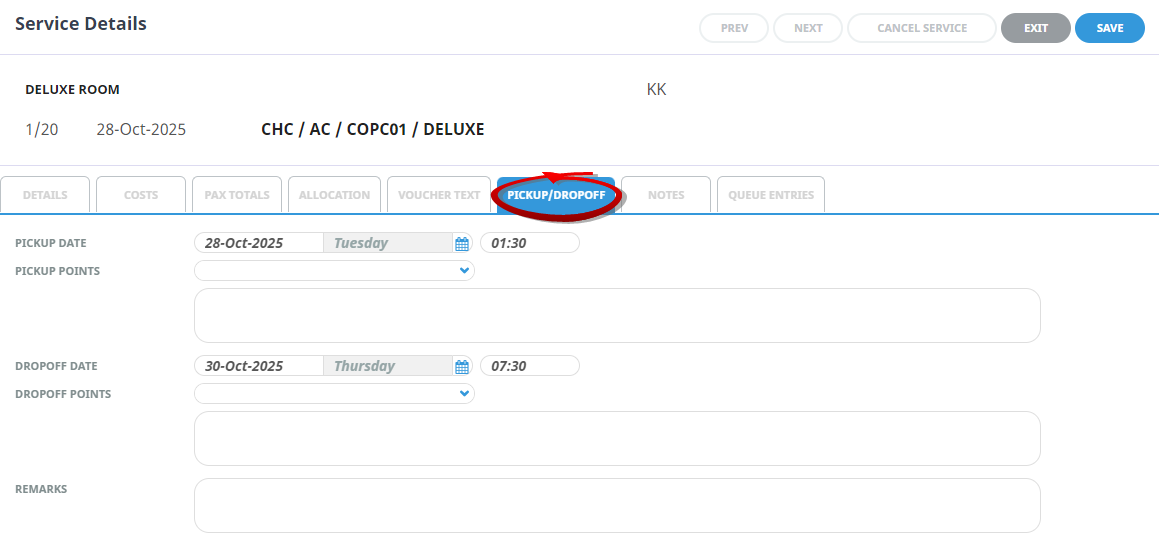
- On the
 Pickup/Dropoff screen, add or edit details as required.
Pickup/Dropoff screen, add or edit details as required.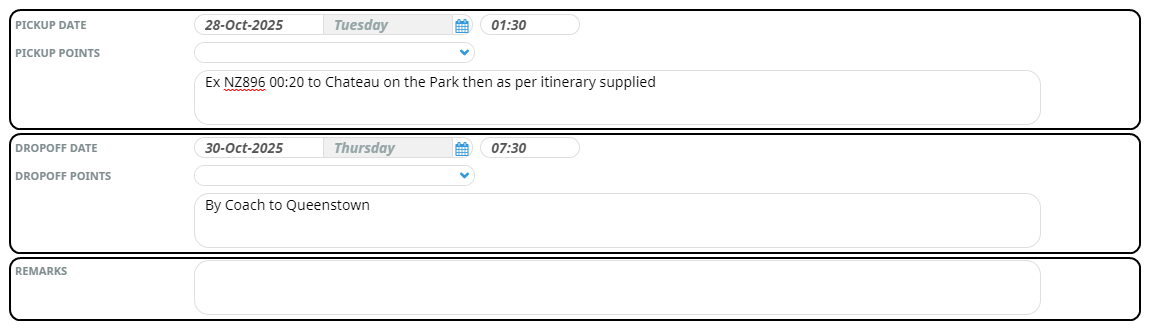
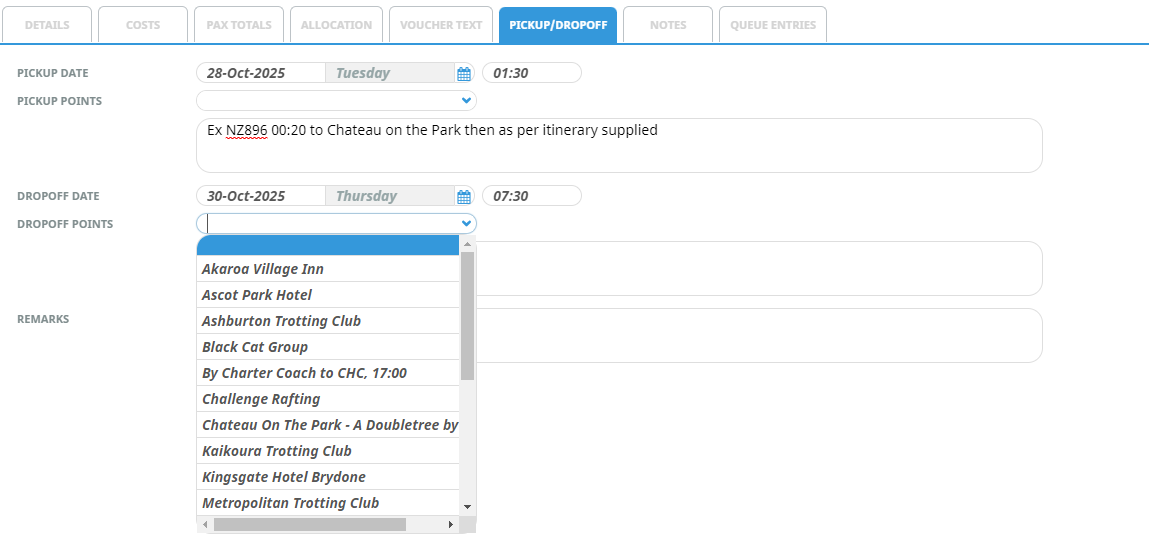
- Click Save to keep the changes, followed by Exit to return to the Itinerary. Or use the Previous and Next buttons to update other services in the itinerary list.
- Add or change pickup/dropoff details via the Groups > Itinerary menu. This menu allows viewing in a single screen the pickup/dropoff details for services in the booking:
- Select menu
 Groups > Itinerary > Pickup/Dropoff.
Groups > Itinerary > Pickup/Dropoff. - From the
 pickup / dropoff list, click the service whose PU/DO details you want to add or change.
pickup / dropoff list, click the service whose PU/DO details you want to add or change.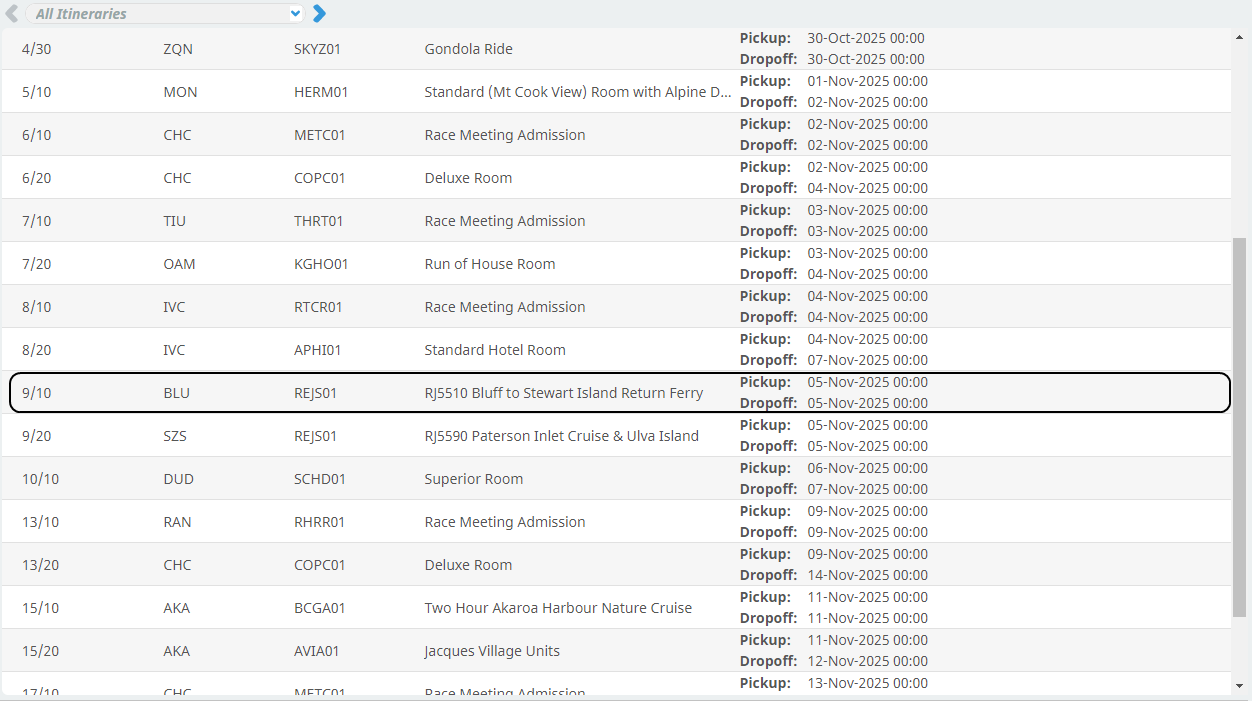
- On the
 Pickup/Dropoff screen, add data or edit fields as required.
Pickup/Dropoff screen, add data or edit fields as required.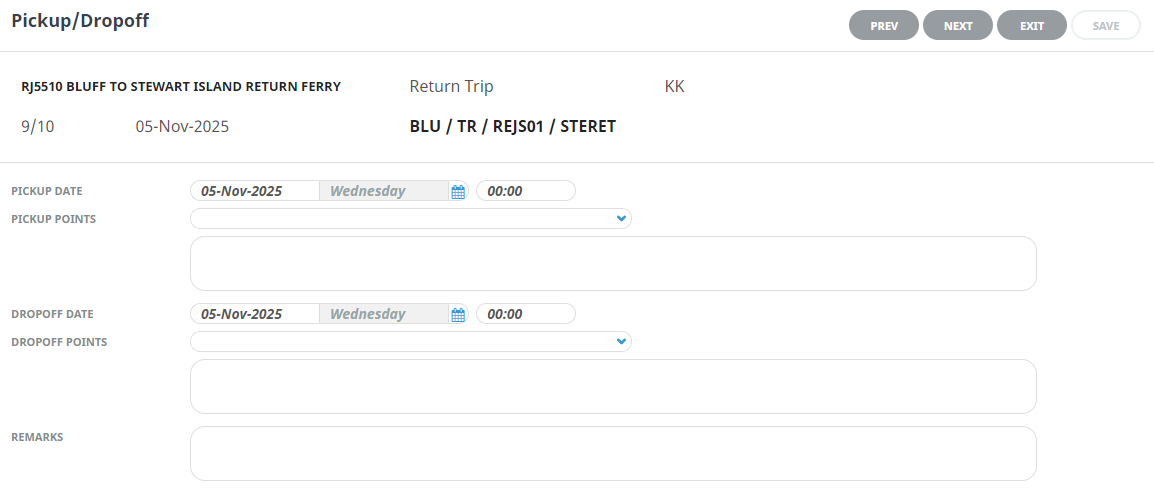
- Click Save to keep the changes, followed by Exit to return to the list of PU/DO Details, or use the Previous and Next buttons to update other services in the itinerary list.
- Add or change pickup/dropoff via service drill-down:
NOTE:
-
The pickup and drop off dates and times can be edited. When times are output on documentation, the message template can be setup to output them in either 12 or 24 hour format.
-
If pickup/dropoff details have been entered into a PCM and the PCM has been copied into the booking, then the pickup/dropoff details as entered in the PCM will be copied into the booking.
-
The pickup and drop off dates can be different from the service date. This is so that (e.g.) adjustments can be made to rental vehicle/camper dropoff dates etc. Changing the dates in this screen does not affect the number of days used for the basis of service costing.
The columns are configurable, by clicking on the white space between the column headings.
Refer to Add Services to a Group Booking for more information on adding additional services.